1. Introduction
n8n is a powerful automation tool that enables users to create AI agents efficiently. This guide will take you from beginner to pro in setting up and utilizing AI agents within n8n.
2. Setting Up n8n
Option 1: Cloud Version
- Visit n8n.io and sign up for an account.
- Choose the cloud version (paid) if you want automated workflows running 24/7.
Option 2: Self-Hosting on Local Machine
- Install Node.js from nodejs.org.
- Open a terminal and install n8n globally:
npm install -g n8n - Start n8n locally:
n8n - Access n8n via your web browser at
http://localhost:5678. - Click “Create Workflow” and start building your automation.
3. Creating a Basic AI Agent in n8n
- Click “Start from Scratch” to create a new workflow.
- Click the + button to add a new node.
- Select “Chat Trigger” as the starting point.
- Add an AI Agent Node and configure it with the required settings.
- Choose a chat model (e.g., OpenAI or DeepSeek).
- Configure memory settings to retain conversation history.
- Test your AI agent by interacting with it through the built-in chat interface.
4. Integrating External Services
Connecting Google Services
- Add a new node and search for Google Calendar or Gmail.
- Choose an action, such as Get Event or Read Emails.
- Authenticate your Google account and grant necessary permissions.
- Define conditions (e.g., fetch upcoming meetings, filter emails by subject).
- Test the integration.
Connecting OpenAI API
- Go to OpenAI and create an API key.
- In n8n, go to AI Agent Node → Credentials → Create New Credential.
- Enter your API key and save.
- Select an OpenAI model (e.g., GPT-4-0 mini) for processing queries.
5. Advanced Automations
Automating Email Responses
- Retrieve unread emails from Gmail.
- Use AI to analyze the email content.
- Generate a response based on AI suggestions.
- Automatically send the response via Gmail.
Scheduling Meetings with AI
- Extract meeting requests from emails.
- Check available time slots using Google Calendar.
- Schedule a meeting automatically and send a confirmation email.
Building a Document Retrieval Agent
- Connect n8n to Google Drive.
- Monitor new document uploads.
- Extract relevant content using AI-powered text parsing.
- Store document summaries in a database for quick retrieval.
6. Conclusion
By following this guide, you have successfully set up AI agents in n8n, integrated external APIs, and automated workflows. Continue exploring n8n’s capabilities to further optimize your processes!
🚀 Start automating today and take your AI-powered workflows to the next level!